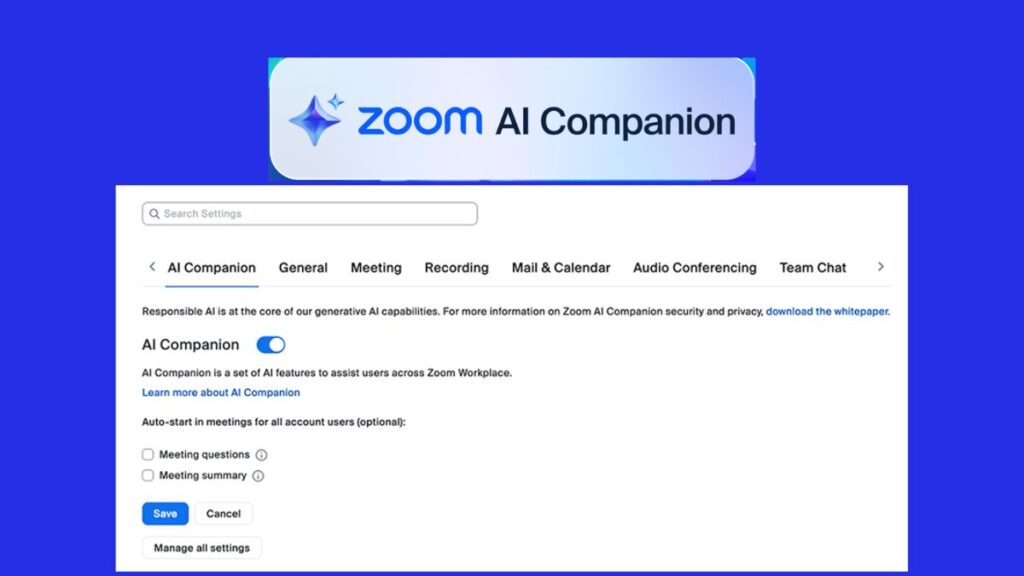Zoom, a leading platform for virtual communication, offers many features to enhance productivity. One such tool is the Zoom AI Companion, which helps with tasks like meeting summaries, real-time transcription, and note-taking. While helpful for some, others might prefer to turn it off for privacy or simplicity. This guide will help you understand what is Zoom AI Companion, its uses, and how to disable it.
| Feature | Description | Can Be Disabled? |
|---|---|---|
| Real-time Transcription | Converts speech to text during meetings | Yes |
| Smart Summaries | Provides key highlights and action points from meetings | Yes |
| Meeting Insights | Analyzes meeting engagement and provides suggestions | Yes |
| Automated Note-Taking | Automatically generates detailed notes for participants | Yes |
| Notification Prompts | Alerts about meeting activities or suggestions | Yes |
What is Zoom AI Companion?

The Zoom AI Companion is an intelligent feature designed to make meetings more efficient. It can generate meeting summaries, transcribe conversations, and provide actionable insights. If you’ve wondered, “What does Zoom AI Companion do?” or “What is the AI Companion on Zoom?”, it’s essentially a virtual assistant aimed at improving productivity during meetings. However, you may want to turn it off if you don’t require these features.
Why Turn Off Zoom AI Companion?

Some common reasons for disabling the AI Companion on Zoom include:
- Privacy Concerns: Users handling sensitive data may prefer not to have meeting content processed by AI.
- Unnecessary Features: If you’re not using AI-driven tools like smart meeting summaries, they may feel redundant.
- Distraction-Free Meetings: Notifications or AI prompts can interrupt meeting flow.
- User Preference: A simpler interface might suit your needs better.
How to Turn Off Zoom AI Companion

Disabling the AI Companion in Zoom is straightforward. Follow these steps whether you’re an individual user or an admin managing team settings.
For Individual Users
- Log In to Your Zoom Account
- Visit Zoom’s website and log in with your credentials.
- Access the Settings Menu
- Click on Settings in the left-hand menu under the Personal section.
- Find AI Companion Settings
- Look for “AI Companion” or related features under “Advanced” or “Meeting Settings.”
- Turn Off the AI Companion
- Toggle off options such as transcription or meeting summaries with AI Companion Zoom.
- Save Changes
- Click Save to confirm your preferences.
For Admins Managing Teams
If you’re an admin, follow these steps:
- Log In as an Admin
- Access your admin account through Zoom’s dashboard.
- Navigate to Account Settings
- Under Account Management, click Account Settings.
- Locate AI Companion Settings
- Search for “AI Companion Zoom” or related tools within the Meeting settings.
- Disable for the Entire Organization
- Toggle off the features to remove access for all users or specific groups.
- Communicate Changes
- Notify team members about the updates to avoid confusion.
READ ALSO: DeepArt: Your Gateway to AI-Generated Art
How to Use AI Companion in Zoom (If Needed)
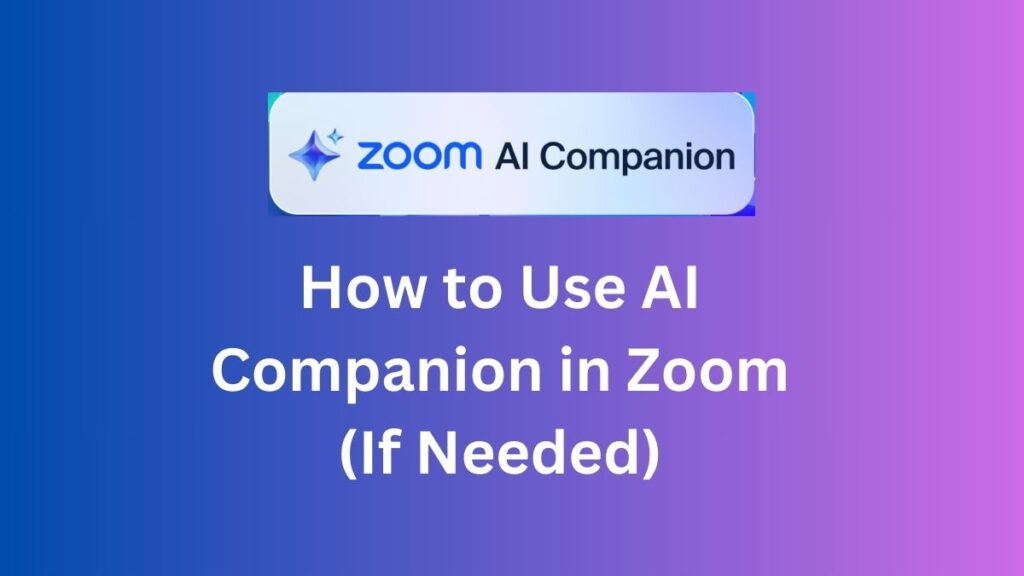
If you’re not ready to turn it off entirely, here’s how to maximize its potential:
- Enable smart meeting summaries with AI Companion Zoom to save time on note-taking.
- Use real-time transcription for accessibility and record-keeping.
- Activate it during specific meetings for enhanced productivity.
Conclusion
This guide provides clarity on “What does Zoom AI Companion do?” and ensures you know how to manage or disable it effectively. Whether you want a minimalistic meeting experience or explore the AI Companion for Zoom, understanding these features helps you take full control of your Zoom settings.
FAQs
Q: What is AI Companion in Zoom?
A: It’s an intelligent assistant for transcription, meeting summaries, and insights.
Q: How to enable AI Companion in Zoom?
A: Go to Settings > Advanced Features > Toggle on AI Companion.
Q: How does Zoom AI Companion work?
A: It processes meeting data to generate summaries, transcriptions, and actionable suggestions.
Q: Is Zoom AI Companion free?
A: Some features may be included in free plans, while others require premium subscriptions.
Q: How to turn off AI Companion in Zoom?
A: Access the settings, locate AI features, and toggle them off.
Q: Does Zoom AI Companion transcribe meetings?
A: Yes, it can transcribe meetings in real time.
Q: What about Zoom AI Companion privacy concerns?
A: Disabling the feature ensures data isn’t processed by AI tools.