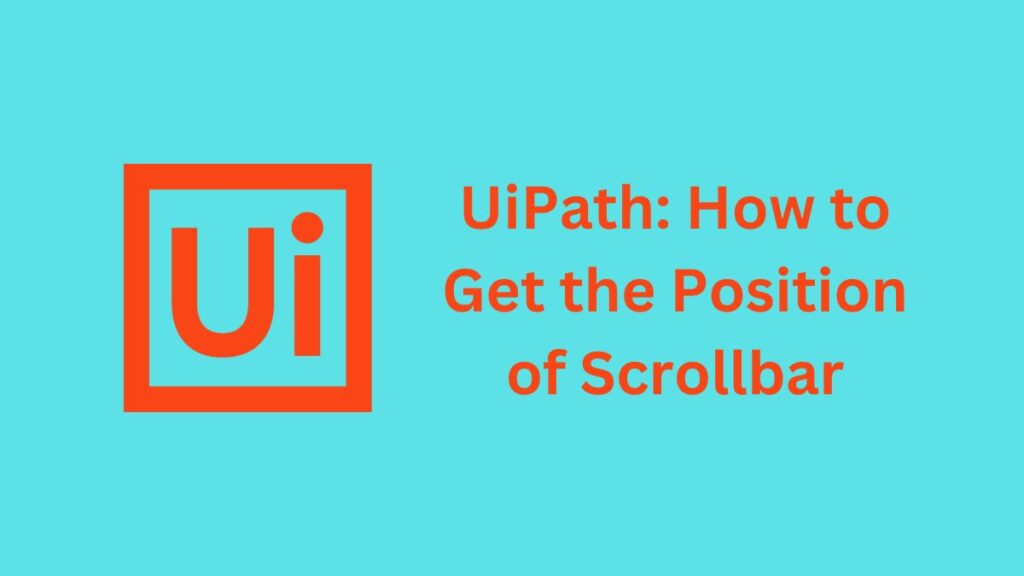UiPath, one of the leading tools in the robotic process automation (RPA) landscape, provides robust capabilities to interact with user interfaces. Among its various functions, determining the position of a scrollbar can be essential for automation tasks, especially when dealing with dynamic content in applications or web pages. This knowledge complements other essential UiPath skills such as how to open this file dialog, working with stored procedures, and understanding UiPath’s broader impact, including insights into UiPath stock price and market presence.
| Aspect | Details |
|---|---|
| Tool | UiPath |
| Feature | Scrollbar Position Retrieval |
| Applications | Dynamic data processing, infinite scrolling |
| Techniques | Get Attribute, Inject JS, OCR, Invoke Code |
| Best for | Web and desktop UI automation |
| Skill Level Required | Intermediate to Advanced |
Why Retrieve the Scrollbar Position in UiPath?
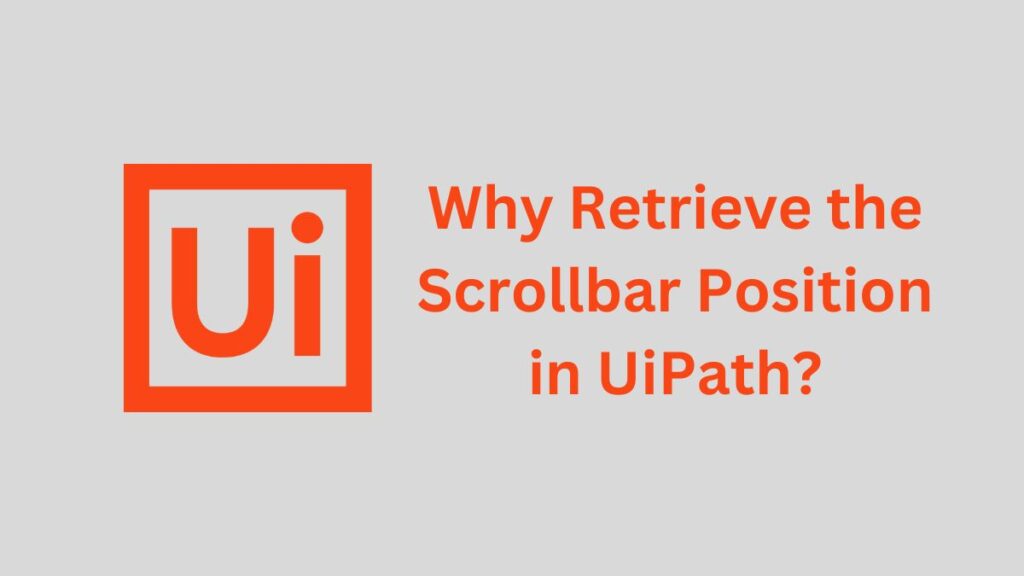
The position of a scrollbar is often critical in scenarios such as:
- Dynamic Data Processing: Handling infinite scrolls or paginated data.
- Automation Validation: Ensuring all visible elements on a page are processed.
- Error Handling: Detecting anomalies in scrolling behaviors.
- Visual Automation: Aligning with specific interface elements for accurate automation.
Additionally, understanding how to retrieve the scrollbar position ties into broader UiPath solutions like UiPath document understanding, improving workflow accuracy.
Prerequisites for Scrollbar Automation in UiPath
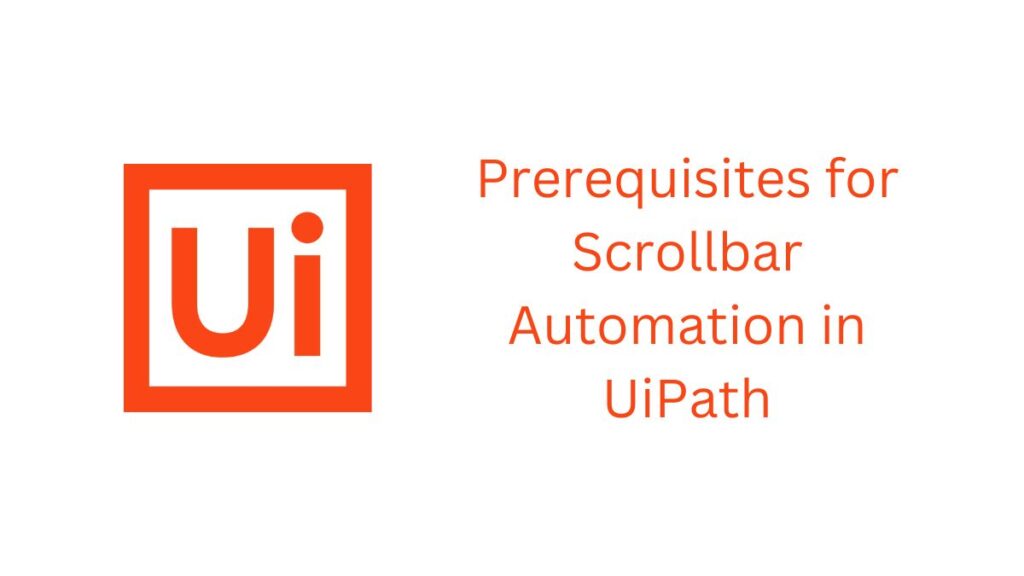
Before diving into the implementation, ensure the following:
- UiPath Studio Installed: Ensure that you have the latest version of UiPath Studio installed on your system. For beginners, tools like UiPath Academy provide excellent resources to get started.
- UI Automation Package: Make sure the UI Automation package is added to your project. You can do this by navigating to
Manage Packages > All Packages > UIAutomation. - Basic Understanding of Selectors: Familiarity with selectors in UiPath will simplify the process. For deeper learning, explore UiPath’s community forums or UiPath academy courses.
- Target Application or Webpage: Identify the target application or webpage where you need to retrieve the scrollbar position.
Methods to Get the Position of Scrollbar in UiPath

UiPath does not provide a direct activity to fetch the scrollbar position. However, with the right combination of activities and scripting, you can achieve this. Here are some methods to do so:
1. Using Get Attribute Activity
The Get Attribute activity is a versatile tool that can extract properties from UI elements, including the scrollbar.
Steps:
- Drag and drop the Get Attribute activity onto your workflow.
- Use the Indicate Element option to target the scrollbar.
- Set the attribute property to one of the following, depending on the application:
- scrollTop for vertical position.
- scrollLeft for horizontal position.
- Store the output in a variable, e.g.,
scrollPosition. - Use a Write Line activity to display the scrollbar position.
Example Expression:
"The current scrollbar position is: " + scrollPosition.ToStringImportant Notes: This method is effective for web-based applications using browsers like Chrome or Edge.
2. Using JavaScript Injection for Web Pages
When dealing with web applications, JavaScript can retrieve the scrollbar position dynamically.
Steps:
- Use the Inject JS Script activity in UiPath.
- Write a JavaScript snippet to fetch the scrollbar position. For example:
return document.documentElement.scrollTop || document.body.scrollTop; - Pass the script’s output to a UiPath variable.
- Process the result as needed in your workflow.
Example Use Case: Automating data scraping on pages with infinite scrolling.
3. Using OCR and Image Recognition
For applications that do not expose scrollbar properties, you can use OCR and image-based techniques.
Steps:
- Use the Take Screenshot activity to capture the screen.
- Utilize the Find Image Match activity to locate the scrollbar.
- Calculate the scrollbar position based on its location in the captured image.
Limitations:
- This method is less precise.
- Changes in UI layout can affect its reliability.
4. Custom Code Implementation
UiPath supports invoking code via the Invoke Code activity, allowing advanced users to use programming languages like C# or VB.NET.
Steps:
- Drag the Invoke Code activity into your workflow.
- Write a custom script to fetch scrollbar properties.
- Bind the output to a UiPath variable.
Sample C# Code:
int scrollPosition = myScrollBar.Value;
Console.WriteLine("Scrollbar Position: " + scrollPosition);This method requires integration with the target application’s API or control library.
READ ALSO: Effortlessly Send Orders from Shopify to DHL Using Zapier
Practical Applications of Scrollbar Position in UiPath
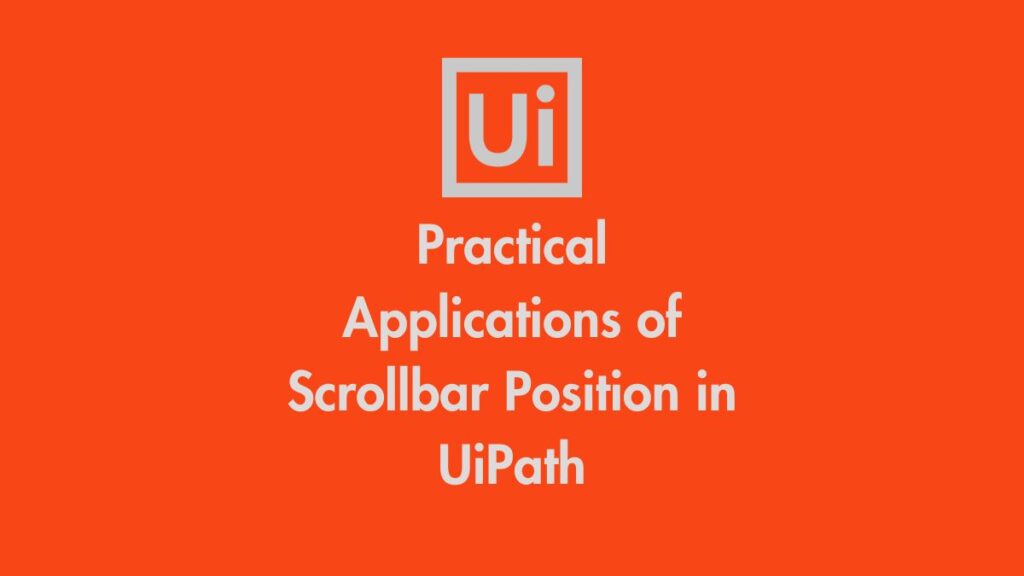
- Data Extraction in Infinite Scrolling: Automate scraping data from platforms like LinkedIn, Twitter, or dynamic e-commerce websites by detecting when new content is loaded.
- Testing and Validation: Validate if a page scrolls to the desired position after an action, ensuring proper user experience.
- Workflow Automation: Automate scrolling to specific UI elements or fields that are initially out of view. This is particularly useful when automating workflows in UiPath orchestrator.
- Monitoring Content Loading: Track content visibility and prevent premature termination of automation workflows.
Best Practices for Handling Scrollbar Position in UiPath

- Optimize Selectors: Ensure robust selectors to avoid failures during automation.
- Handle Exceptions: Implement error-handling mechanisms to manage scenarios where the scrollbar position cannot be retrieved.
- Test on Target Environment: Validate workflows in the target environment to ensure compatibility.
- Use Logs: Add logging activities to track scrollbar-related operations for debugging purposes.
Troubleshooting Common Issues
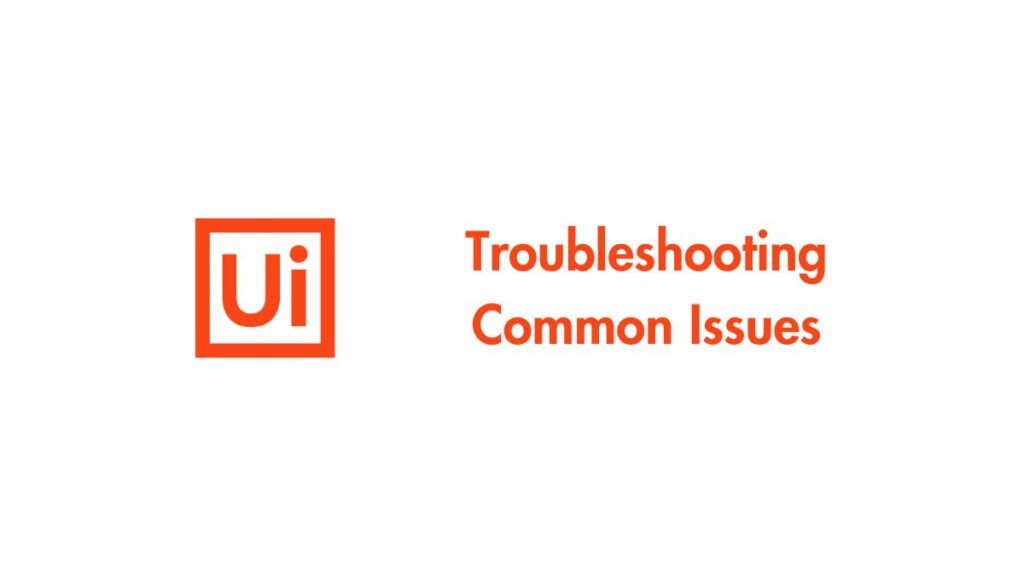
Issue 1: Scrollbar Not Detected
- Solution: Verify selectors and ensure the scrollbar is a distinct UI element.
Issue 2: Attribute Not Supported
- Solution: Test different attributes (e.g.,
scrollTop,scrollLeft) or switch to JavaScript-based methods.
Issue 3: Dynamic Layouts Affecting Workflows
- Solution: Use image recognition or adapt selectors to handle layout changes.
FAQs
Q1. Can UiPath directly interact with scrollbars?
UiPath does not have a dedicated activity for scrollbar manipulation, but with activities like Get Attribute, Inject JS Script, and custom coding, you can interact with scrollbars effectively.
Q2. Is JavaScript injection safe to use in UiPath?
Yes, JavaScript injection is safe when used responsibly. Ensure the script is tested and does not violate any website policies.
Q3. How do I handle infinite scrolling in UiPath?
Combine JavaScript-based scrollbar position detection with a loop to scroll down incrementally until all data is retrieved.
Q4. What if the application does not expose scrollbar attributes?
In such cases, use image recognition or OCR techniques to estimate scrollbar positions visually.
Q5. Are there any third-party packages to handle scrollbars in UiPath?
While UiPath’s official packages provide sufficient functionality, third-party packages or scripts may offer advanced capabilities for specific use cases.